Remote X11 Window Manager on XQuartz
It is relatively easy to forward an individual X11 application to the XQuartz X server running on macOS. However, what if you want to forward a window manager altogether? Conceptually it is simple because a window manager is just another X application, but there are some details which is the purpose of this post.
If you install XQuartz and try to start twm on a remote machine, it will
likely complain something about not being able to control the root window. A
window manager needs to take control of the root window, or your entire
display, because it is supposed to manage the windows on that display for you.
In the preferences of XQuartz, you will find an option under the “Output” panel
that says “Full-screen mode”, and its description says that the option enables
the X11 root window. However, if one simply enables that option and retries,
twm will still complain. This is because XQuartz’s default xinitrc script
starts a window manager1 for us when XQuartz is started. Let’s take a look.
The xinitrc script lives in /opt/X11/etc/X11/xinit. The first half of the
script is to load the configuration which we do not need to touch. The stuff
towards the end are the interesting bits.
# start some nice programs
if [ -d /opt/X11/etc/X11/xinit/xinitrc.d ] ; then
for f in /opt/X11/etc/X11/xinit/xinitrc.d/?*.sh ; do
[ -x "$f" ] && . "$f"
done
unset f
fi
twm &
xclock -geometry 50x50-1+1 &
xterm -geometry 80x50+494+51 &
xterm -geometry 80x20+494-0 &
exec xterm -geometry 80x66+0+0 -name loginIt executes each of the scripts in /opt/X11/etc/X11/xinit/xinitrc.d, and then
starts a bunch of applications, one of them being twm, a window manager. As
mentioned earlier, a window manager needs to take control of the root window.
If a window manager started by XQuartz already took control of the root window,
the window manager running on the remote machine will have no root window to
control. We should disable this behavior by commenting out the line.
Meanwhile, let’s also take a look at the scripts in
/opt/X11/etc/X11/xinit/xinitrc.d. There are three scripts: 10-fontdir.sh,
98-user.sh, and 99-quartz-wm.sh. The first one loads fonts, which we do not
need to touch. The second one runs any script present in ~/.xinitrc.d, which
is also fine. The third one, on the other hand, tries to start the quartz-wm.
It is a window manager that delegates to the native macOS window manager so the
X windows look alike native applications. Because this is also a window
manager, we should disable it as well by renaming the file to something that
does not end with .sh.
It might be tempting to also disable the various other applications that
XQuartz starts, like xclock and xterm. However, make sure that you leave at
least one application running, otherwise XQuartz will quit immediately because
it has no active window.
Now, if you try to start twm on a remote machine to which your local XQuartz
X server is forwarded, twm should no longer complain, and XQuartz should
display the window manager running on the remote machine in its full glory,
like in this screenshot.
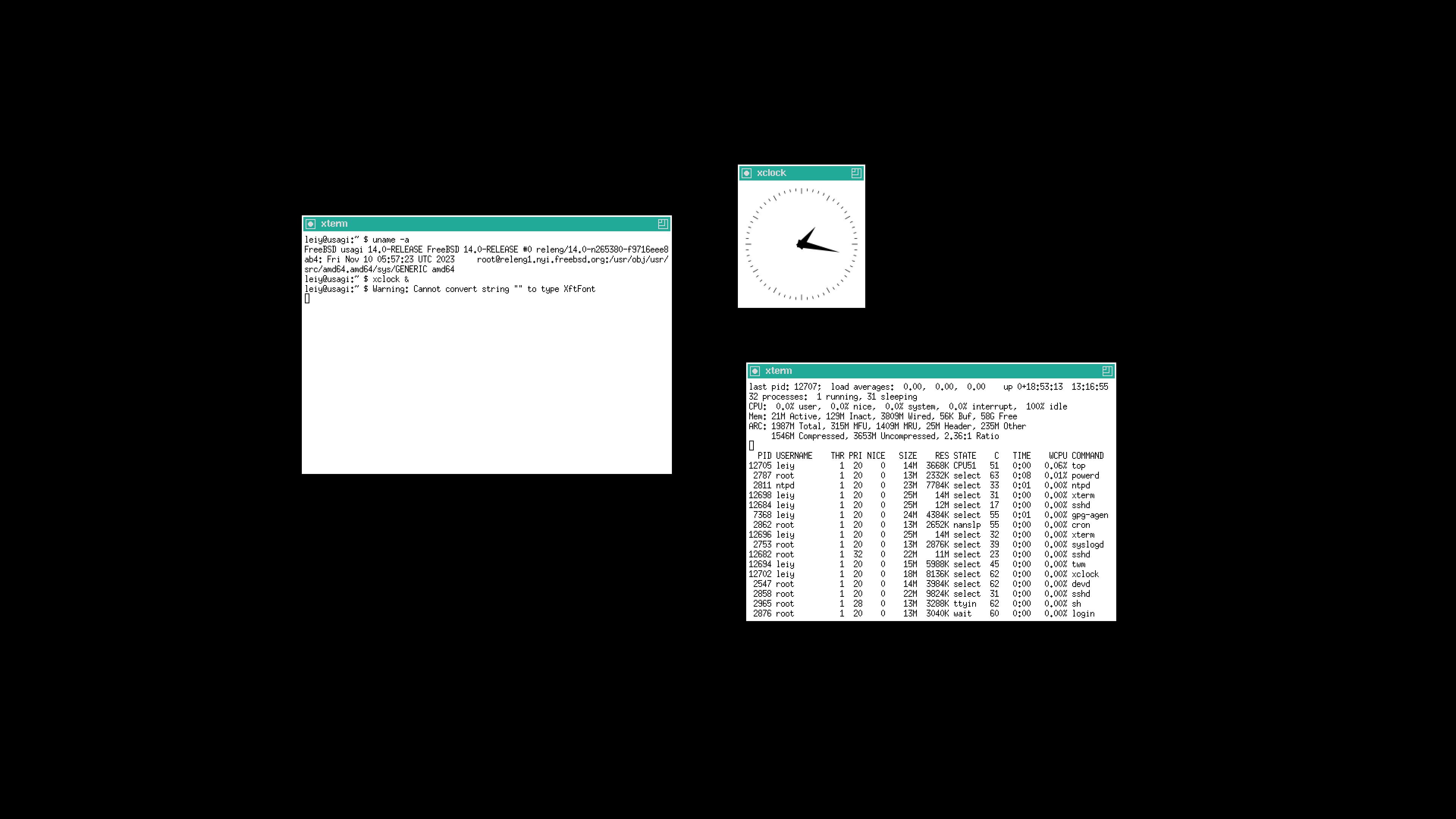
As a side node, sometimes you might need to install additional fonts on your
remote machine. For example, for cwm to work in its default configuration, I
needed to install xorg-fonts.
- Two, actually. As you will soon see, the script tries to start
quartz-wmandtwmin sequence. Of course only one of them (the first one) will successfully start. [return]